If you’re reading this, your business is presumably preparing for its Windows 10 migration. And perhaps, somewhere at the back of your mind, is the Windows XP to Windows 7 migration, an expensive, disruptive nightmare for most companies. This time around, you want to be sure you avoid it.
1E has years of OS deployment expertise: these are our four best tips for avoiding a Windows 10 migration migraine, along with links to some free, on-demand webinars to give you a more comprehensive perspective where necessary.
Is your hardware gonna fail?
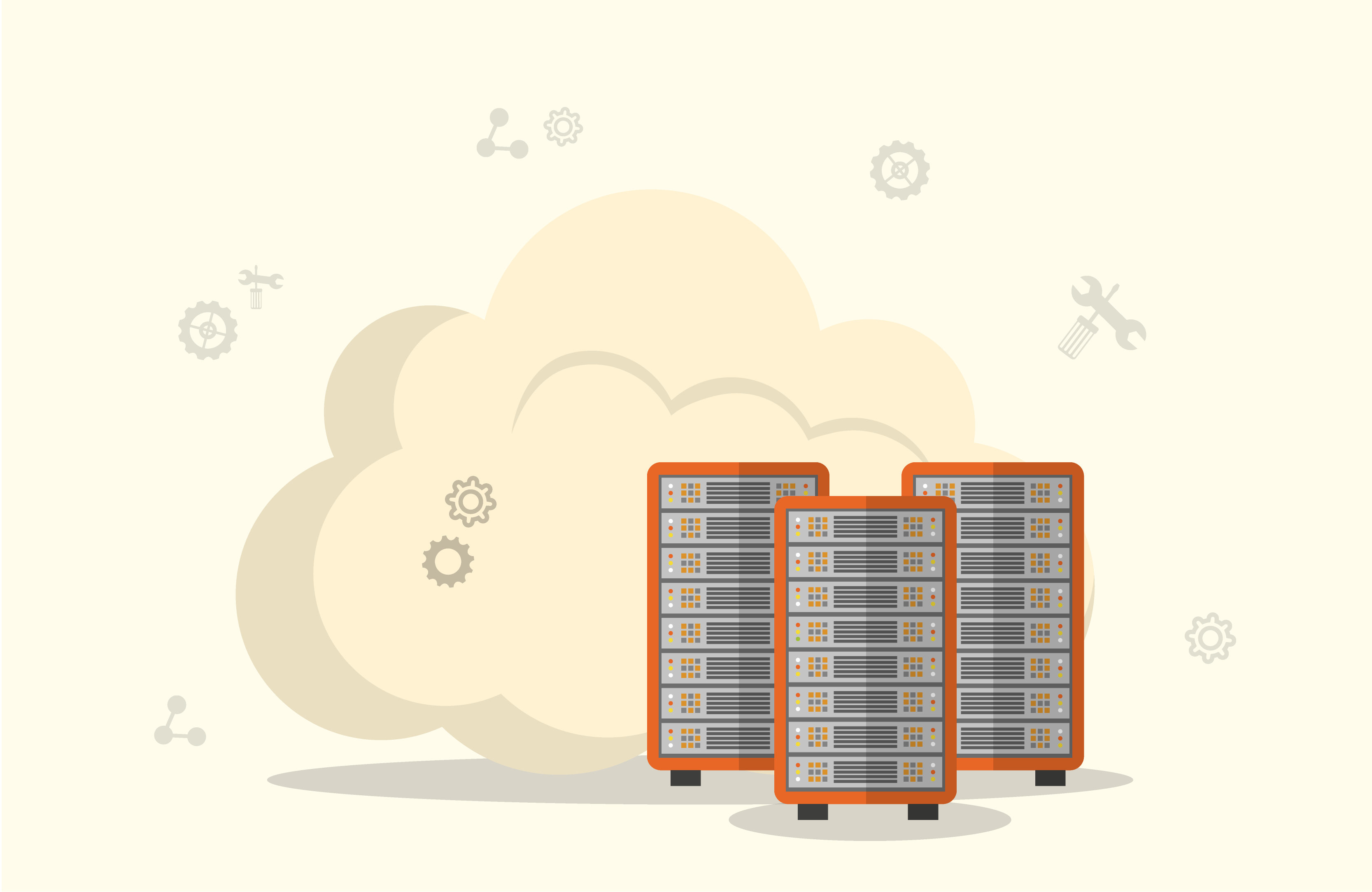
It’s an obvious – but critical – place to start. Is your hardware going to support the new OS? Does it meet the minimum requirements? You need to think about the architecture of the devices you currently have. If you’ve been deploying 32-bit Windows 7 to 64-bit devices, now is the opportunity to bring the OS and device architecture into alignment.
Why, though, would you want to run a 64-bit OS? Why not just run a 32-bit Windows 10? Well, if you want to take advantage of the new security features Device Guard and Credential Guard (which is to say, if you want a secure Windows 10), then you need 64-bit Windows 10. These features also require the device to be running native UEFI firmware, so you’re going to need a wipe-and-load migration for most of your existing Windows 7 devices.

Application stations
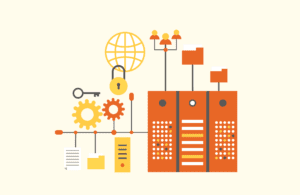
When it came to applications, Windows XP to Windows 7 caught almost everybody out. Companies migrated and then realized the apps their business needed hadn’t been updated. This time around, application compatibility is less of an issue. But as a rule – assume nothing.
For one, you are going to need to think about your web-based applications, because Windows 10 doesn’t support Internet Explorer prior to Internet Explorer 11.
Although most applications running on Windows 7 should be fine, you should still check your device drivers. If there are some apps that will need to be upgraded to support Windows 10, you’ll also need to think about the licensing costs for those upgrades – are you going to have to purchase new licenses?

‘Core’ values
When people started migrating from Windows XP to 7, there was an assumption that, with Configuration Manager, they could hope to upgrade without having IT visit every machine.
Typically, it didn’t exactly work out that way. Many companies ended up resorting to plan B: sending IT staff out to visit each desk, effecting the migration using a USB drive.
This time around, automation is a reality, but you have to make sure your infrastructure is ready.
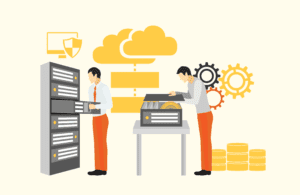
First and foremost, you want to make sure Configuration Manager is up to date – ideally you should be on Configuration Manager Current Branch 1602 (while you can deploy Windows 10 with Configuration Manager 2012 SP2, you won’t have all the features for Windows 10 if you do).
You need to do is ensure your infrastructure covers all your environment. If you’ve got remote sites, have you got infrastructure covering them, or does the network support it? Are you able to fully automate this process in every location?

Automate! Automate! Automate!
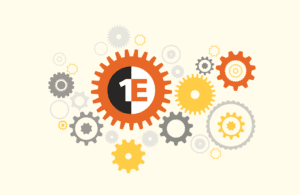
Once your infrastructure is ready for automated OS migration in every location, you need to think about how you are going to manage the scheduling of your migrations without impacting your users – and without impacting your business.
That’s where self-service becomes useful. Not to blow our own trumpet, but 1E’s solution allows users to schedule their own migration, while our unique peer-to-peer technology ensures they don’t lose their data or applications (without needing any engineer visits or infrastructure in every location). During the Windows 7 migration, 1E was able to help companies such as Riverside Health System reduce their migration time from around three hours to just 15 minutes, an improvement of 91%.
You need to make sure your automated Windows 10 migration takes care of making the switch from BIOS to UEFI on relevant machines, installs the new operating system, backs up the user data and settings, and re-installs the necessary applications.
[vimeo_video id="165417605″]





