Startup time impacts all users. Whether restarting a computer to perform updates, booting up to begin a day of work, or executing automated reboots, everyone has experienced waiting for a device to reboot. Each second feels like a minute.
Minimizing startup time improves employee satisfaction, saves time for enterprises, and can improve the device's lifespan. A significant culprit for poor startup time is the execution of Group Policy Objects (GPOs). GPOs allow for the enforcement of centrally managed configurations and are essential to every Windows IT shop.
Due to turnover, reorgs, or strategy changes, these GPOs can be challenging to identify. We've seen that, over time, hundreds (or thousands) of GPOs can exist in an environment. This leads to gaps of visibility into the GPOs running, why they're running, and their impact on the user.
Here are the top 5 most prevalent issues we see with GPOs:
- Excessive number of GPOs
- Large GPO sizes
- GPO retrieval over slow networks
- Incorrect GPO configurations
- GPO script executions
I'm here to discuss how we can help improve startup time using 1E to catalog GPOs.
Step 1: Identifying slow startup time
Before beginning to improve startup time, you need to understand which devices are lagging behind. 1E can identify slow startup times by device model, OS, location, persona, or Active Directory site.
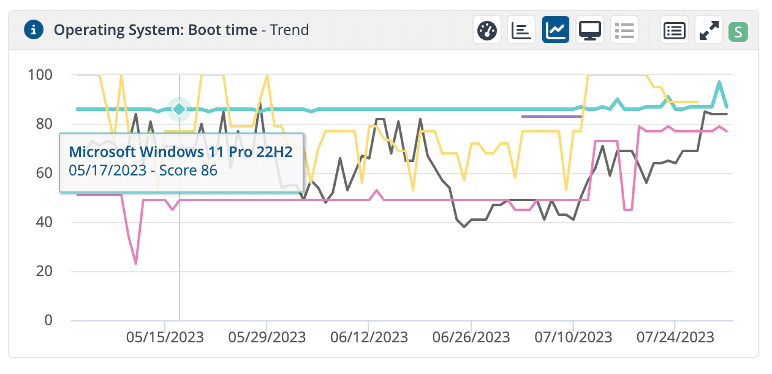
By identifying time-to-boot, it becomes easy to target specific pieces of the environment for further analysis.
Step 2: Create a threshold for investigation
Once you've identified the slow startup devices, look at where you want your environment to be. 1E uses proprietary algorithms using data across customers around the world to grade an enterprise's startup score from 1-100. By using this, it becomes easy to demonstrate quantifiable change.
Step 3: Catalog the GPOs
The next step is to identify which GPOs are applying for your targeted group. Doing this is as simple as asking the endpoints a natural language question.
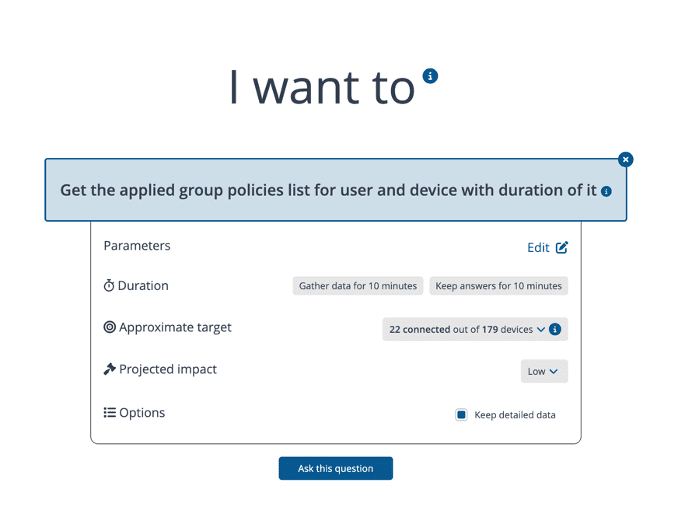
Once complete, the Endpoint Troubleshooting module will identify which GPOs are running, their impact on processing time, and the amount of time they take to run.
Step 4: Review configuration
From here, it becomes easy to review which GPOs are necessary, their impact on startup, and their execution type. 1E keeps a true real-time inventory of every GPO running in the estate to understand where the friction lies.
Step 5: Test the fix
1E Endpoint Troubleshooting allows for GPO testing on devices without interrupting users in the background. This allows for real-time testing of changes to apply to your targeted group.
Step 6: Validate the change is working
Once you implement a change, 1E will immediately notice this change in startup time via trending dashboards. This will be an easy way of visualizing the impact you've made on your users
1E even allows you to query users directly for feedback on if there's been a noticeable impact on their startup experience. The result? A more proactive IT shop and a better digital employee experience (DEX) for your users.




