One of the striking things about Windows 10 is that as well as continuing to support the three classic deployment scenarios that are currently being used for Windows 7 and Windows 8.1, Microsoft is also adding a new one: the in-place upgrade scenario. As a result, the core deployment scenarios for Windows 10 are:
- New Computer This scenario occurs when you have a blank machine you need to deploy, or an existing machine you want to wipe and redeploy without caring about any existing data.
- Computer Refresh Sometimes called wipe-and-load, this is the old-school “upgrade.” The process is initiated on the running client machine. User data and settings are then backed up and restored as part of the deployment process.
- Computer Replace This scenario is similar to the refresh scenario. But since you are replacing the machine, this scenario is divided into two main tasks: Backup of the old client, and bare metal deployment of the new client. As with the refresh scenario, user data and settings are backed up and restored.
- In-place Upgrade This scenario is using new options in the Windows 10 setup engine to do a complete migration without involving USMT, the tool used in the computer refresh scenario. The new setup migration are in fact using the same engine that USMT does, but quite differently. When using the setup migration, you don’t specify what settings to carry over, like you do when using USMT. Instead the setup simply migrates everything on the machines: applications, data, as well as settings.
 Windows 10 In-place Upgrade – The Fine Print
Windows 10 In-place Upgrade – The Fine Print
The good thing about the new setup option is that it has been very well tested during the Windows 10 preview program, and works remarkably well. Something I never could foresee would happen. If someone asked me a few years back about in-place upgrades, I would have answered that I would rather go to the dentist, than to do an in-place upgrade. But I have to admit, the upgrade works really well — when it CAN be used that is, which is far from every deployment!
For a start, don’t use the in-place upgrade if you are not happy with the current setup of the machine. The in-place upgrade will upgrade the machine exactly as it is.
Secondly, there are quite many limitations for the in-place upgrade scenario. The scenario does NOT support the following:
- Using a custom reference image containing applications
- Changing from BIOS to UEFI or do other disk layout changes (partitioning) — this may not sound like a big deal, but some Windows 10 features, like virtual secure mode and device guard, require UEFI
- Upgrading while using third-party disk encryption (for now — this may change depending on the vendor and version of the disk encryption software)
- Upgrading when “some” third-party antivirus software is installed (for now — this may change depending on vendor)
- Upgrading between architecture (e.g. x86 to x64)
- Changing the language (the base OS language)
- Changing the disk layout (partitioning)
- Upgrading with a “boot from VHD” system
- Upgrading via Windows To Go USB sticks
That being said, if you are not affected by these limitations, the in-place upgrade scenario should be evaluated when you start you Windows 10 pilot projects.
Windows 10 Deployment Requirements
To be able to deploy Windows 10 you need to be on MDT 2013 Update 1 and/or ConfigMgr 2012 R2 SP1 currently. The R2 SP1 update is a quite interesting service pack, because to install R2 SP1 you actually install SP2. (That’s the result when you allow marketing to set product names.)
Anyway, ConfigMgr 2012 R2 SP1 can use either Windows ADK 8.1 or Windows ADK 10, where the latter one is required for full Windows 10 support. The Windows ADK 10 not only supports Windows 10 deployment, but also Windows 8.1 and Windows 7 deployments. This obviously means you can have a single deployment platform for all your Windows deployments.
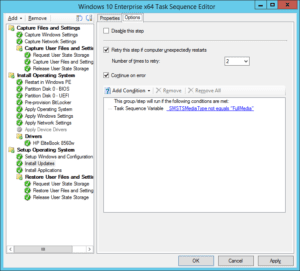
A native ConfigMgr 2012 R2 SP1 task sequence (not MDT integrated)
The Windows 10 ADK
With Windows ADK 10, you not only get support for Windows 10, and the usual new versions of WinPE, USMT and WSIM, but there is also a completely new tool: Windows Imaging and Configuration Designer (WICD), which is used to create provision packages.
You can think of provisioning packages as an uber-version of unattend.xml, in which you also can set policies, and attach file assets. These packages are only for Windows 10, and they can either be created via WICD, or via the USMT Scanstate tool.
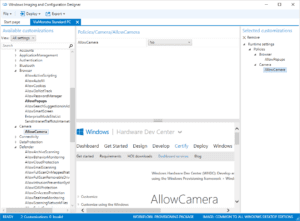
The WICD tool, used to create provisioning packages
Win 10 Resources
If you are interested in learning more about Windows 10 deployment you find some links below:
Windows 10 Deployment Trainings
https://www.deploymentartist.com/Training.aspx
Windows 10 Provisioning Packages
https://deploymentresearch.com/Research/Post/495/Beyond-Basic-Windows-10-Provisioning-Packages
Windows 10 Setup – Technical Drilldown
https://deploymentresearch.com/Research/Post/483/Windows-10-Setup-Technical-Drilldown




