We’re now 8 months into the “new world” of Windows 10 Servicing, with a bunch of Service Updates out there, the first Feature Upgrade (1511) already in Current Branch and due to “go Current Branch for Business” any time soon, and the next one expected in just a few months. For all the latest release information check out this Microsoft TechNet resource. A lot has been written on the subject of the Windows 10 Servicing model (including my previous blog Is your Network Ready for Windows 10 Servicing?) so in this article I’m focusing on where we are today and what methods you can use to manage Windows Servicing in your environment.
Windows 10 Servicing Terminology
- Version identifies a public release of Windows 10 using the year and month. The ‘RTM’ release is referred to as version 1507 (it was released in July 2015). The latest version as of publishing this blog is 1511.
- Service Updates are similar to old-school Windows updates (security updates and fixes), typically released each month. Service Updates are
- specific to a Windows 10 Version (e.g. 1507, 1511)
- cumulative – you can apply the latest Version-specific Service Update and you’re fully patched. This also means they get big – the March update for version 1507 (x64) is 624MB and for version 1511 (x64) is 573MB
- installed entirely – you don’t get the option to pick and choose which fixes you want to install
- only available for a limited period of time (typically 12-18 months). When a new Version (n) “goes CBB”, the Version before the last (n-2) is no longer supported. This does not apply to devices on the Long Term Servicing Branch
- Feature Upgrades are the mechanism through which Windows is upgraded to the next Version. Feature Upgrades
- are cumulative and include the latest cumulative Service Update from the previous version
- are effectively an in-place OS upgrade, around 3GB in size
- can be skipped, but as soon as you’re two Versions behind, you’ve only got about 4 months to catch up before you’re unsupported
- Current Branch (CB) is the default servicing option that makes Feature Upgrades available as soon as they are publicly released
- Current Branch for Business (CBB) is the servicing option where Feature Upgrades are deferred. Around 4 months after the public release, Microsoft republishes the upgrade with the latest Service Update applied. Clients with the Defer upgrades option set in Windows Update Advanced Settings will wait for this republished upgrade
- Long Term Servicing Branch (LTSB) is a specific edition of Windows 10 Enterprise that is intended for critical systems that need to remain stable for years. Service Updates for an LTSB Version are supported for at least 10 years
Managing Updates and Upgrades
There are a number of options available to manage the deployment of Service Updates and Feature Upgrades.
- Windows Update is primarily for the consumer market and small businesses. It offers the least amount of visibility and control. Service Updates and Feature Upgrades are installed as soon as they are published, unless the client is configured for CBB, in which case Feature Upgrades will be deferred for about 4 months. The update content is downloaded over the Internet from Microsoft, but can also be shared among peers using the Windows Update Delivery Optimization feature in Windows 10.
- Windows Update for Business (WUfB) uses Windows Update with client-side configuration to provide greater control over the deferral of Service Updates (up to 4 weeks in weekly increments) and Feature Upgrades (between 4 and 12 months, in monthly increments). Using Group Policy, administrators can create computer groups to define ‘deployment rings’ and apply different deferral policies to each ring.
- Windows Server Update Service (WSUS) provides much more granular control of the availability and deployment of Service Updates and Feature Upgrades. Any WUfB configuration is ignored on clients configured to use WSUS. Clients obtain update content from your on-premise WSUS server and the Windows Update Delivery Optimization will not be used. You’ll need WSUS 4.0 (Server 2012 R2) with KB3095113
- Configuration Manager integrates with WSUS to provide maximum control, visibility and content distribution options for Service Updates and Feature Upgrades. You’ll need to get onto the Configuration Manager Current Branch (at least 1511) to start managing Feature Upgrades. You can use BranchCache or 1E Nomad for peer-to-peer content distribution (remember clients download the entire cumulative Service Update each time). Configuration Manager also gives you another option for deployment – using an OS Deployment Task Sequence to manage the Feature Upgrade enables you to include “pre-flight checks” to avoid user disruption and upgrade failures.
And where does all this leave you?
As you migrate to Windows 10, you need to think about the lifespan of the Version you deploy and how aggressively you want to upgrade. As indicated in the diagram below, starting out now with 1507 will give you much less time before you need to deploy a Feature Upgrade (say the next Feature Upgrade – codenamed Redstone drops in June/July, it will go CBB around October/November, at which point 1507 will no longer be supported as there will be 1511 and 16(06/07) in CBB). Starting your migration with the latest Version available and using Configuration Manager to manage servicing will gently ease you in to the new game.
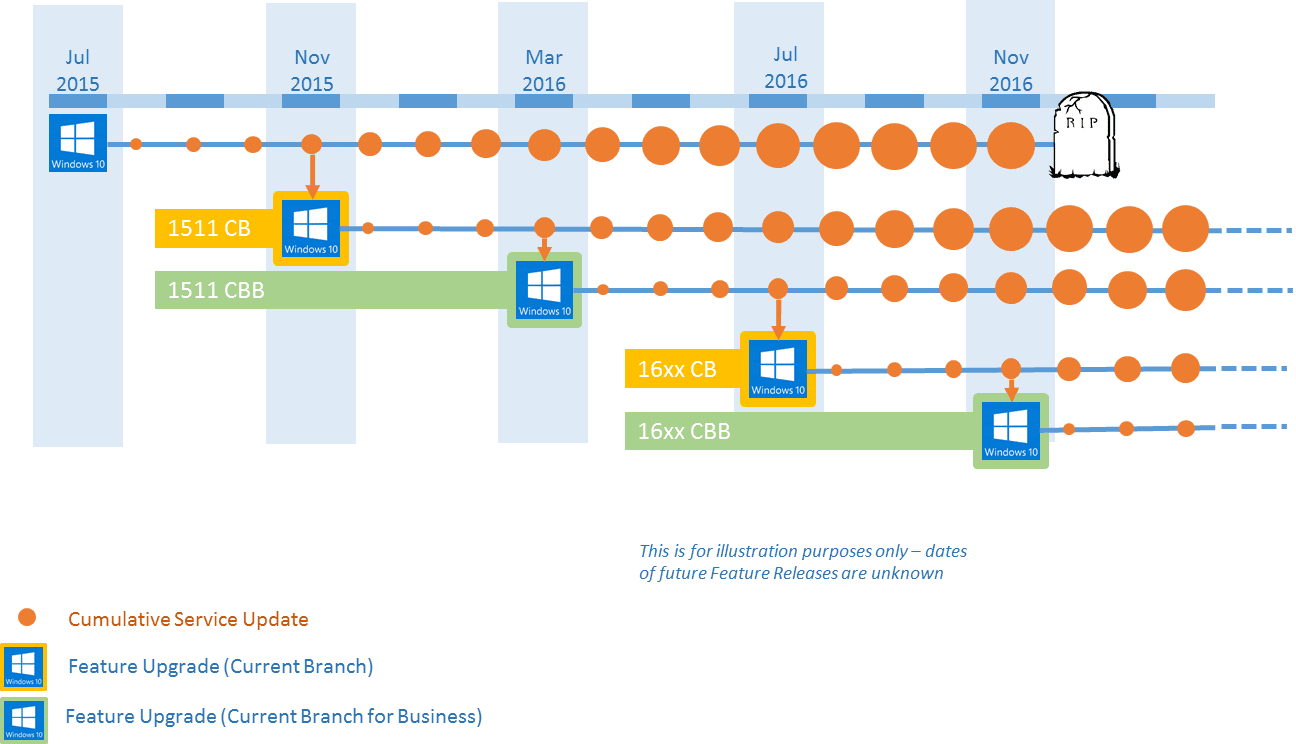
Want to learn more about the Windows 10 Servicing model, replacements, rebuilds, and upgrades? Watch this on-demand Webinar and Q&A: When is your Windows 10 Migration Done? Never!




