In the first part of this blog series, Application Migration part 1, we looked at the challenges of managing applications as part of the process of deploying Windows 10. The process is a lot like the kind of packing, cleaning out and updating of furniture and fittings while moving house. In this part, I’m going to take a more detailed look into how that hard work is simplified with 1E’s Windows Servicing Suite.
Is everything up to date?
As you move, your first step will be to build a list of all your belongings so that you know what it is you need to move (and that it all arrives in one piece!). You’ll also want to determine what needs to be updated during the move.
IT teams have to do much the same with the applications deployed around their organizations and which versions are being used – are they all at the correct version? If you haven’t noticed, IT teams are inclined to push employees and users to upgrade to the latest versions of the software they use. Why?
- Tackling cyber threats and staying on top of security vulnerabilities are a clear driver of this.
- Shadow IT, and a lack of proactive version management leads to version sprawl. No IT team wants to manage many different versions of the same application. Version sprawl also leads to compatibility issues with other IT systems in use.
1E Application Migration gives you clear visibility of every application version deployed in your estate and thus helps you with how you would want to manage them going forward. What you are seeing below is a real-life example of version hell:
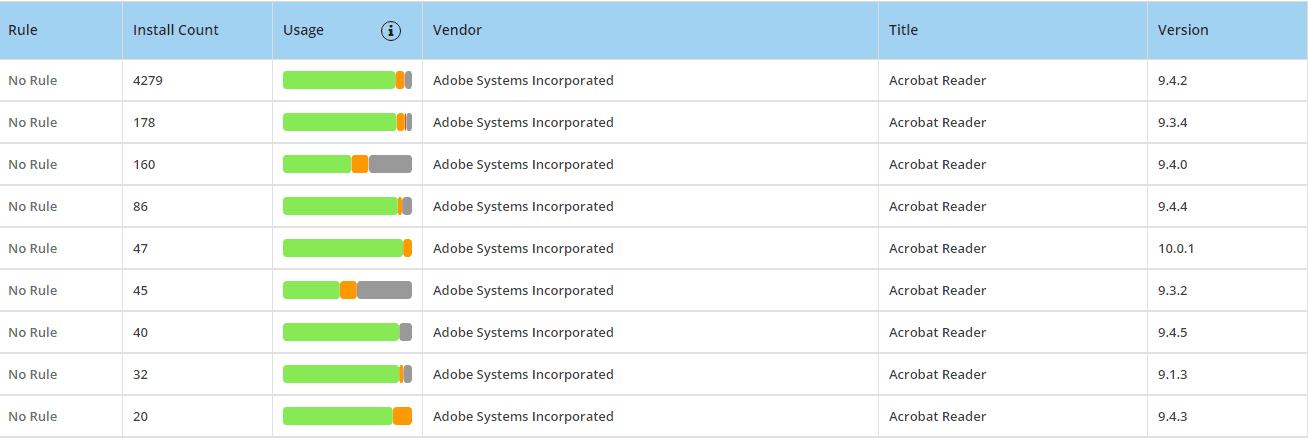
We now want to upgrade all Acrobat Reader installations with major version 9 to 9.4.5. The following screenshot gives you a feel for how one could easily configure that in the tool:
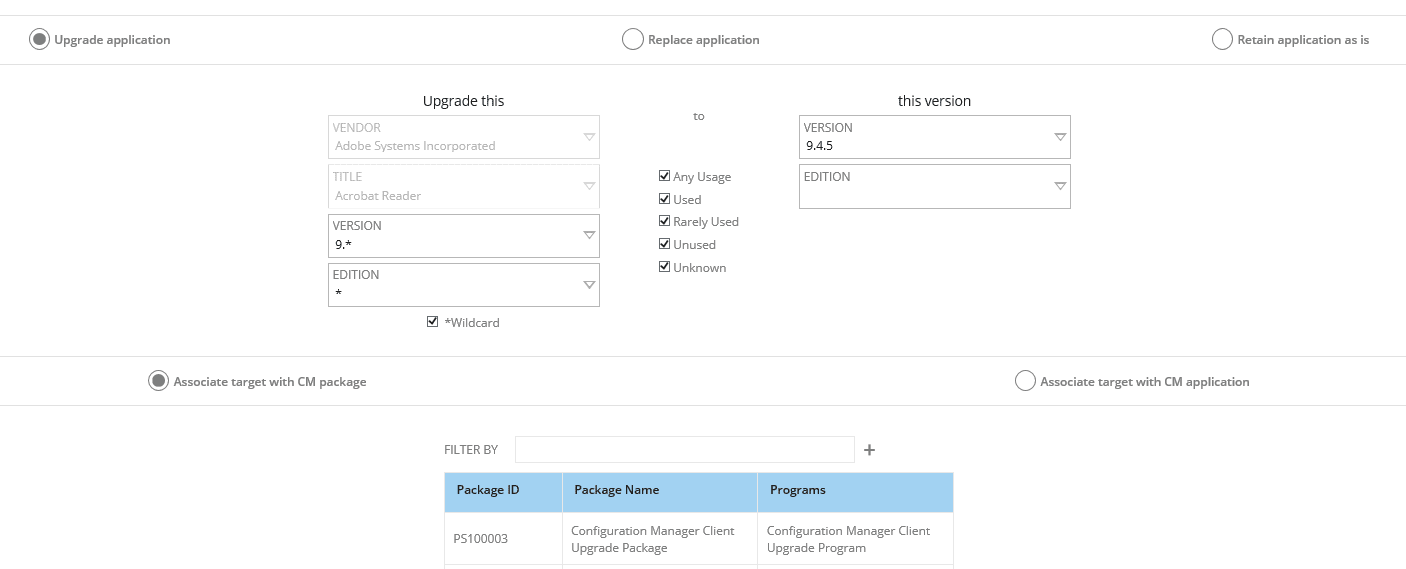
The tool supports various intelligent configuration options for configuring migration rules, be that wildcards on version parts like major version number, minor version number or even a global wildcard option to migrate all versions of that application.
Just keep what you need
While you’re packing is a great time to decide if you have something you really need to move or perhaps could recycle or even put in the trash. Managing applications need exactly the same review.
With the rising number of software audits vendors are carrying out, every organization now yearns to be lean around application licensing and costs. If usage across an expensive or a premium application is seen to be low, consolidation to a lesser expensive option can be a viable solution.
For example – If Visio is not being used, then replacing them with OpenOffice may not be such a bad idea. To do this, one can configure an application migration rule of type ‘Replace’, which can replace a specific version or a set of versions or all versions of Visio with a specific version of OpenOffice.
You also have the option to recycle – if one person isn’t using their expensive Photoshop license but someone else is trying to order a license, this could be the chance to ensure that licenses are deployed in the right places.
Protect treasured possessions
It’s really hard to take a clear, objective review when deciding what to move, what to dump and what to update.
Humans are now interacting with computers on a much higher emotional scale than before. We form an affinity with the tools we use, as these tools help us accomplish seemingly difficult tasks much quicker and easier. Applications becoming very familiar and removing or replacing them unnecessarily or without warning can be a significant productivity hit.
With the outage a Windows migration brings, IT teams really want to make sure users using a critical line of business apps receive those apps with their newly migrated Windows devices. Failure to do that will mean hundreds of screaming helpdesk calls stating – "Where is my app?". To solve this, Administrators can configure rules of type Retain, which will make sure the application in question (with the version) is retained on the machines it is installed on.
1E Application Migration has been built from the ground up on 1E’s Software Lifecycle Automation platform that harvests inventory and usage information from Configuration Manager. Doing this has allowed us to keep user experience at the center of everything. This enables IT administrators to configure intelligent application migration rules, whilst allowing them to preview the state of the device and application post-migration. This is important, as Windows migrations are not quick, and you really want to make sure you have configured it right, especially if you are migrating hundreds or thousands of machines in one go. The preview functionality allows you to be doubly sure before you migrate!
Once configured, the tool integrates with an out of the box task sequence, that seamlessly migrates applications over as the device moves from one version of Windows to the next.
After you’ve just moved house, you’re probably not looking forward to the next move but if you’ve been organized and prepared then you are ready and you should be able to look forward without so much fear next time.




